iPad’s greatest attribute is it is much like iPhone, only bigger. Well, one iPhone feature that is seriously lacking with iPad is the ability to make phone calls.
The Whistle Phone app fixes this problem. Users are given not only the ability to make calls, but the ability to receive them, too.
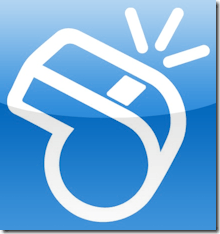
To start, download the Whistle Phone app from the app store on your iPad. When the app opens, select Create a Whistle Account.
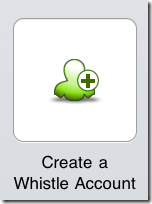
You are asked to provide registration information, which includes your name and email address. Click Continue when finished.
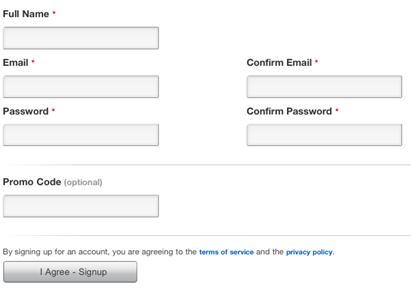
Next, provide your gender, birth date and zip code. Click Continue.
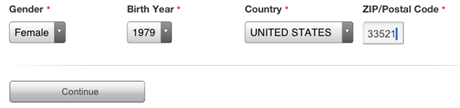
Choose an area code for your new Whistle Phone number and click Search. Not all area codes are available. If your chosen area code is not available, Whistle Phone will assign a temporary number to you until they do have a number available in your area code.
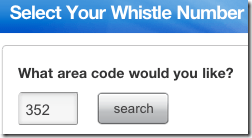
Once you are assigned a number, you must verify your email address. Do this, then return to the app.
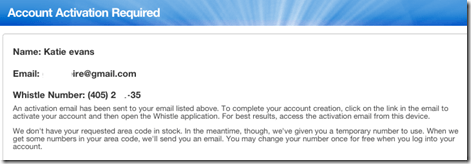
To make calls, simply dial the number you wish to call from inside the app. You will hear a short advertisement, then the phone will ring.
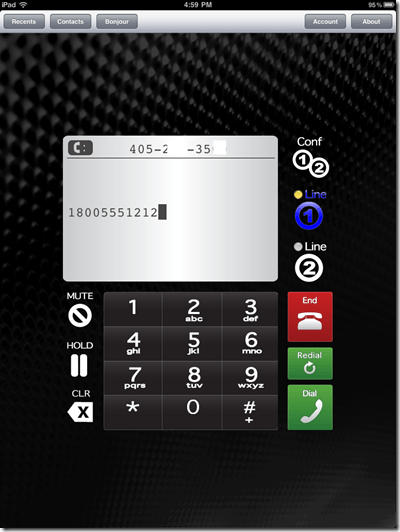
Using iPad’s built-in microphone and speakers works well with this app. We were able to make crystal-clear phone calls with no problem at all. If the advertisements are bothersome, you can pay to disable them.
When a phone call is received, your iPad starts making a ringing noise and the number calling is displaying on the screen. Like on iPhone, slide the bar to answer the call.
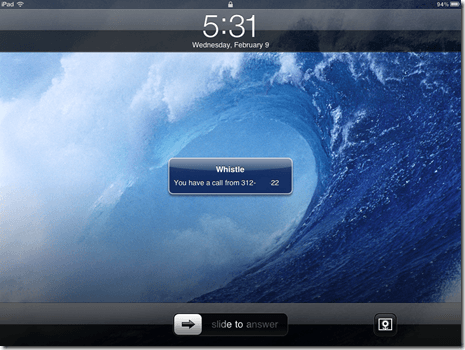
Overall, we were impressed by how easy it is to make phone calls with this app. We especially like having our own phone number—it is like turning our iPad into another cellular phone, since the service works on both WiFi and 3G. Whistle Phone is also available on iPhone.